Wear A Fedora
2025-07-28, Mon
Recently I decided to give Fedora Linux a try, and out of my surprise, everything just works smoothly from installation to service running up. Whenever something goes wrong, there is alwaysg documentation1, how-to guides2, manuals and logs for reference. This post intends to write down some topics that I've been playing with in the last several days. Note that the version I've installed is Fedora Workstation with GNOME Desktop, so the out-of-box experience could be different with other Editions or Spins.
1. File Sharing in Fedora
1.1. WebDAV
To enable file sharing through WebDAV, go to Settings -> Sharing and
Enable File Sharing. An unintuitive part here is the "File Sharing
Address" provided is dav://fedora, which isn't quite helpful.
The real address is http://local_ip:port, where local_ip could
be found through ifconfig, and port could be found through
lsof | grep http.
1.2. Samba
In order to create a Samba share, follow detailed steps of the how-to guide3, which could be summarized as:
- Install package
samba - Enable and start the
smbservice - Allow
Sambaacccess from other computers - Add a
Sambauser, or create a dedicated group forSambashare - Create a dedicated directory to be shared by
Samba - Update SELinux context for the shared directory
- Modify
/etc/samba/smb.conffor sharing configurations - Restart the
smbservice for the config changes to take effect
A lot of steps are involved, but the concepts should be straightforward.
2. Remote Desktop Control
Remote Desktop access could be enabled in Fedora through Settings. As for RDP client, there is GNOME Connections4.
3. Virtualization and Containerization
GNOME Boxes5 provides GUI for virtualization6, while Podman7 provides an alternative choice to Docker.
3.1. Virtualization
For Boxes, an interesting behavior is that if the default "Firmware"
option is chosen, i.e. BIOS, then the boxed OS will have IP address
from 192.168.0.0/16, with broadcast address mapped to virbr0 in
local machine. In this case, we can ssh into the boxed OS through
its IP address. On the other hand, If the "Firmware" is set to UEFI,
then the boxed OS will have IP address from 10.0.0.0/8.8
Configuration for Boxes could be found in ~/.config/libvirt/qemu/
for VM, and in ~/.config/libvirt/storage/ for storage settings. If
GNOME Boxes doesn't suit your need, consider virt-manager, which is
another GUI application that offers more customizations, albeit
requiring admin privilege. Fedora also provides the option to manage
virtual machines through the cockpit web
console9.
For using CLI to manage virtual machines, there is detailed online
documentation on this topic10. Aside from
packages qemu-kvm and libvirt, we might also need:
virt-installto create virtual machinesvirshto manage virtual machines, andvirt-viewerto connect and display the graphical console for a virtual machine
An interesting usage of virt-viewer is to connect to a VM after it has already
been started in Boxes, e.g. virt-viewer --attach "Rocky Linux".
4. PostgreSQL
For PostgreSQL, follow the quick doc11 for detailed steps, which could be summarized as:
- Install packages
postgresql-serverandpostgresql-contrib - Enable and start the
postgresqlservice - Initialize database with
postgresql-setup - Create password for the
postgresuser - (Optional) Allow PostgreSQL port access
- (Optional) Update SELinux contex
- Update
/var/lib/pgsql/data/postgresql.confto allow network connections - Update
/var/lib/pgsql/data/pg_hba.confto allow access to database server
Note that when using TRAMP mode in Emacs, sometimes it could change
user/group of the modifed file from postgres to current wheel user
– in which case, the service restart command will fall. Whenever this
happens, check the PostgreSQL log to see whether it's caused by
incorrect file permission.
5. Games
5.1. VCMI
VCMI12 is the GPL licensed re-implementation of HOMM 3, yet it
is only available in software center through flatpak by default. In
order to install the RMP package, add the RMP Fusion13
repository first14, then install
vcmi15.
sudo dnf install https://download1.rpmfusion.org/free/fedora/rpmfusion-free-release-$(rpm -E %fedora).noarch.rpm sudo dnf update sudo dnf install vcmi
After VCMI is installed, put game data into $HOME/.local/share/vcmi
and have fun.
5.2. Windows Game Launcher
In order to play Windows games on Linux, we typically need Wine16, along with a games launcher, e.g Bottles, Heroic, Lutris, etc.
- Bottles17: Wine prefix manager that could provide a clean Wine environment for different aplications
- Heroic Games Launcher18: A modern game launcher with user-friendly interface. For now Flatpak package is available but not RPM
- Lutris19: All-in-one tool that handles games from Steam, Epic, GOG, itch.io, Humble Bundle, and emulators like MAME, Dolphine, RetroArch, ScummVM, etc.
- PlayOnLinux20: An older tool that manages Wine prefixes, not in active development anymore
- Others21: Faugus Launcher, UMU Launcher, etc.
Take Bottles as an example, follow these steps to play HoMM 5:
- Install
Wine:sudo dnf install wine - Install
Bottles:sudo dnf install bottles - Download HoMM 5 installation files from GOG.com, i.e. the
setup-*.binfile along withsetup-*.exefile - Open
Bottles, create a new bottle with Environment of Gaming. Wait for the initialization process to complete, which might take a while - Open the bottle, run the executable downloaded earlier, e.g.
setup-*.exe, follow the installation wizard to complete the process - Back to Bottles, where the game should be enlisted in the Programs section. Add it to library for easy access, or run the prgram to play.
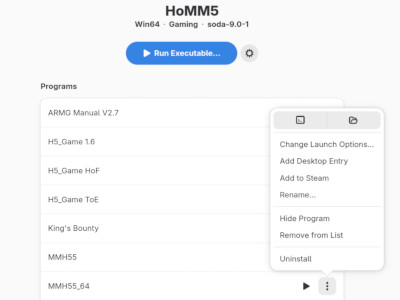
Figure 1: Extra Launch Options
6. Misc. Configs
6.1. Passwords and Keys
Among all the GNOME applications pre-installed, Passwords and Keys
is missing and requires manual installation, which is a bit confusing,
since Chromium will complain if the user password has been changed
through passwd without going throug the GNOME settings. And when this
error happens, install Passwords and Keys and cleanse Log In data
with old password.
6.2. Network: Static IP
In order to enable static IP of current machine, go to Network config
and conifigure IPv4 manually by setting both IP address, Subnet mask
(which is typically 255.255.255.0), and Gateway
(e.g. 192.168.1.1). Also, consider to go to router config and bind
the IP with machine MAC address.
6.3. What's in /bin
Current Fedora has /sbin, /bin and /usr/sbin/ all pointing to /usr/bin.
To get a glossary of all programs available, we could generate a one-line report
for each one on the fly.
ls /bin | while read CMD_NAME; do whatis $CMD_NAME; done
6.4. Make a Gnome
In order to write GNOME application, follow the tutorial in GNOME Developer Documentation22: first install GNOME Builder23, then install dependency libs & tools:
- cmake
- gtk4-devel
- libadwaita-devel
Which could be achieved with
sudo dnf install cmake gtk4-devel libadwaita-devel
Note that when a new project is created, the "Active Configuration" for building is the json file for Flatpak. Switch to Default to go with native build.
6.5. Problem: wrong system time after suspension
The command timedatectl is used to manage time and date info24.
When the system time becomes wrong after suspension, check current settings
through timedatectl status, e.g.
$ timedatectl status
Local time: Mon 2025-08-11 03:26:22 CST
Universal time: Sun 2025-08-10 19:26:22 UTC
RTC time: Sun 2025-08-10 19:26:39
Time zone: Asia/Shanghai (CST, +0800)
System clock synchronized: no
NTP service: active
RTC in local TZ: no
According to the example output, the "System clock synchronized"
serivce is turned off, which could be the culprit. Now check manual
timedatectl(1), it says that systemd-timesyncd.service(8) provides
the service we need here, so:
# systemctl status systemd-timesyncd.service systemctl start systemd-timesyncd.service # systemctl enable systemd-timesyncd.service timedatectl timesync-status
The problem should have been resolved now based on the latest output of
timedatectl status:
timedatectl status
Local time: Sun 2025-08-10 19:51:18 CST
Universal time: Sun 2025-08-10 11:51:18 UTC
RTC time: Sun 2025-08-10 19:51:18
Time zone: Asia/Shanghai (CST, +0800)
System clock synchronized: yes
NTP service: active
RTC in local TZ: no
Note that systemd-timesyncd(8) might conflict with chronyd(8),
so only one of them should be enabled.
6.6. Problem: Unable to remove file with * in name
A file with name *Minibuf-3* was generated the other day, and I found it
interesting that the macOS terminal could list this file but unable to remove it
by name – not sure whether it's a bug or not. Anyway, if quoting file name
with '' or "" doesn't work, then try one of these two methods:
remove file by inode number instead of file name
ls -i find . -inum <inode_number> -delete
interactive deletion with globbing
# Note that * here will be interpreted by shell for globbing rm -i *
6.7. A simple TCP Server and Client
A simple echo TCP server could be started with the Netcat(nc) tool, e.g.
# for TCP nc -lk 1999 # for UDP # nc -luk 1999
A TCP client could also be started with Netcat(nc), e.g.
nc localhost 1999
With tcp connection established, type anything from client, and the content will be printed out in the server output.
6.8. Crontab for current user
To schedule periodical tasks for current user, we could use
crontab(1), specifically, use crontab -e to edit crontab content
with text editor denoted by EDITOR, and use crontab -l to list the
content of crontab.
Note that unlike system-wise crontab in /etc/crontab, the
entry in user-level crontab does not have the user-name field, i.e.
the following entry
* * * * * user-name command-to-be-executed
becomes
* * * * * command-to-be-executed
For instance, to schedule a job that prints some log every hour, we could add the following entry:
0 */1 * * * echo "====User cron job heartbeat at $(date)====" >> ~/Logs/crontab.log 2>&1
6.9. type and which
type is a shell built-in that recognizes alias, while which is a program that won't
print anything for shell alias. e.g.
alias my-alias=derp # this will print the alias content type my_alias # this prints empty content which my-alias
Footnotes:
Segue on SSH to UTM VM:
UTM is a macOS app that provides virtualization, and here is a quick note to address the topic of how to SSH to UTM VM, whose content coming from online post https://arteen.linux.ucla.edu/ssh-into-utm-vm.html
- Go to VM settings -> Network, change Network Mode from
Shared NetworktoEmulated VLAN - Go to Port Forward and add a new TCP entry, leave Guest Address
empty, set Guest Port to
22, leave Host Address empty, and set Host Port to something like2222 - Now get into the Guest OS and run
systemctl start sshd - Go to Host OS (i.e. macOS) and run something like
ssh guest_user@localhost -p 2222
Wine, the compability layerof running Windows applications on POSX-compliant operating systems. https://www.winehq.org
See discussion on r/linux_gaming for more
recent news, e.g. https://www.reddit.com/r/linux_gaming/comments/1km3u4y/bottles_lutris_heroic/